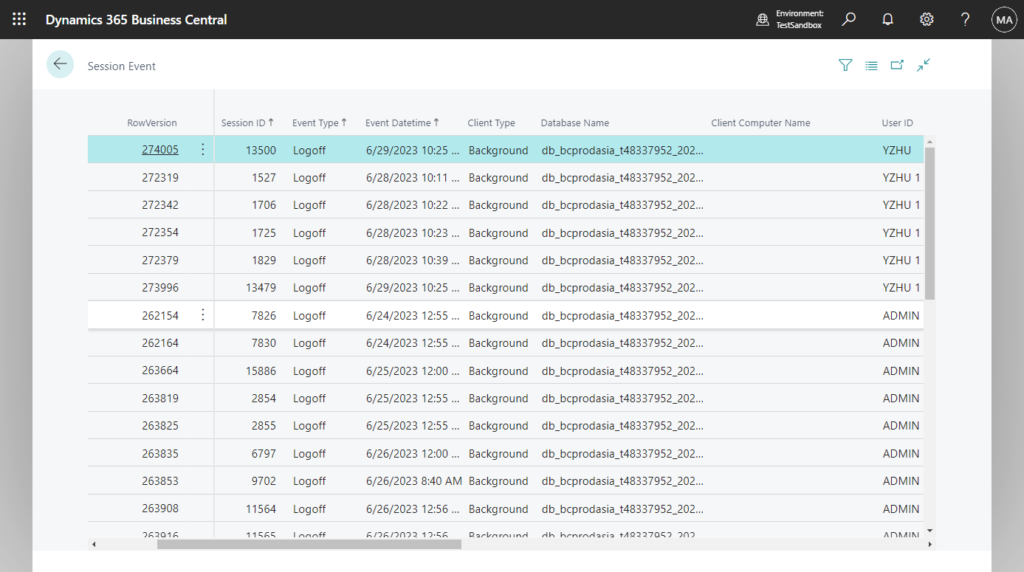Log Acceso (Azure Active Directory)
Artículo original: Dynamics 365 Business Central: User Login History (Register Time and Sign-in logs)
Sign-in logs in Azure Active Directory
The sign-in logs provided by Azure Active Directory (Azure AD) are a powerful type of activity log that IT administrators can analyze. This article explains how to access and utilize the sign-in logs.
To access the sign-ins log for a tenant, you must have one of the following roles:
- Global Administrator
- Security Administrator
- Security Reader
- Global Reader
- Reports Reader
Let’s see more details.
1. Sign in to the Azure portal using the appropriate least privileged role.
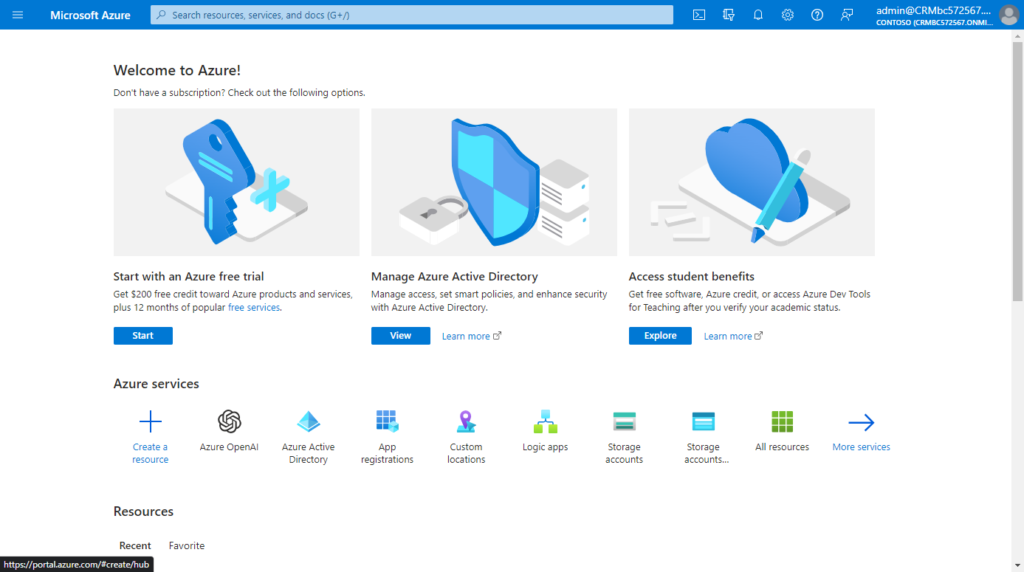
2. Go to Azure Active Directory > Sign-ins log.
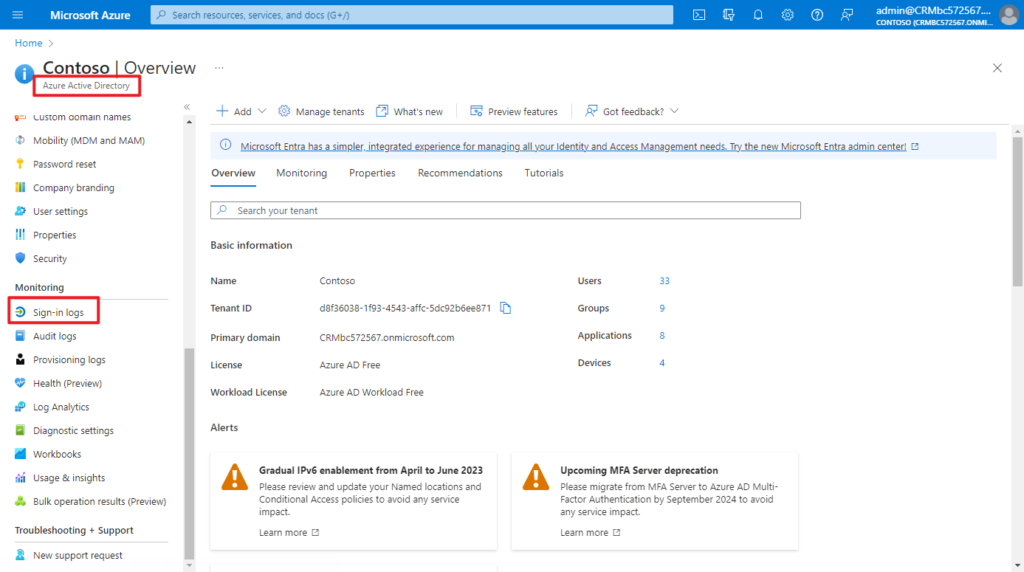
Sign-ins log:
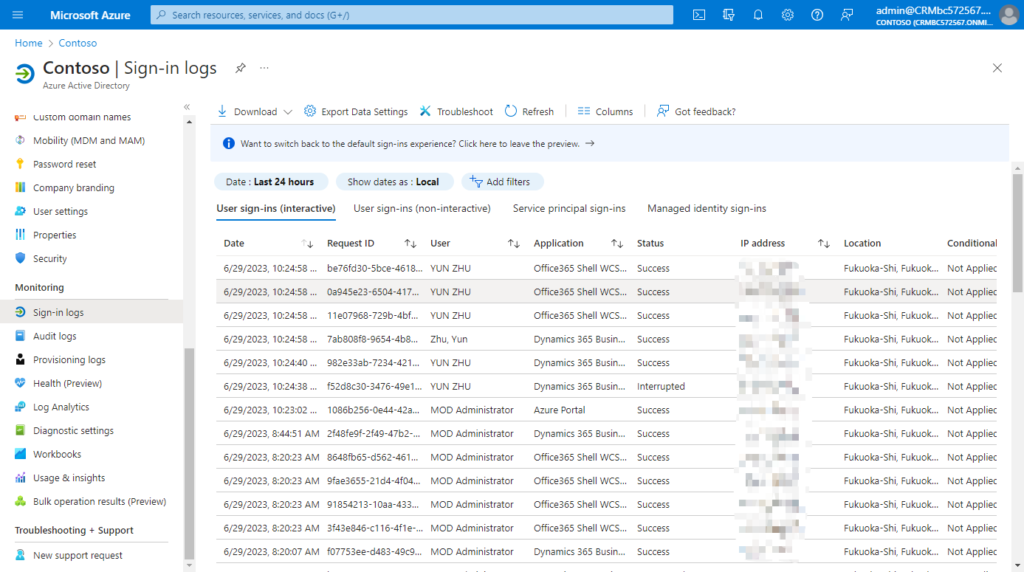
You can also access the sign-in logs from the following areas of Azure AD:
- Users
- Groups
- Enterprise applications
Filtering the sign-ins log is a helpful way to quickly find logs that match a specific scenario. Select the Add filters option from the top of the table to get started.
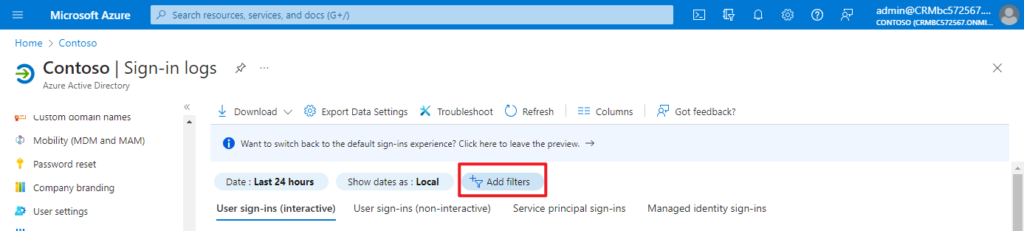
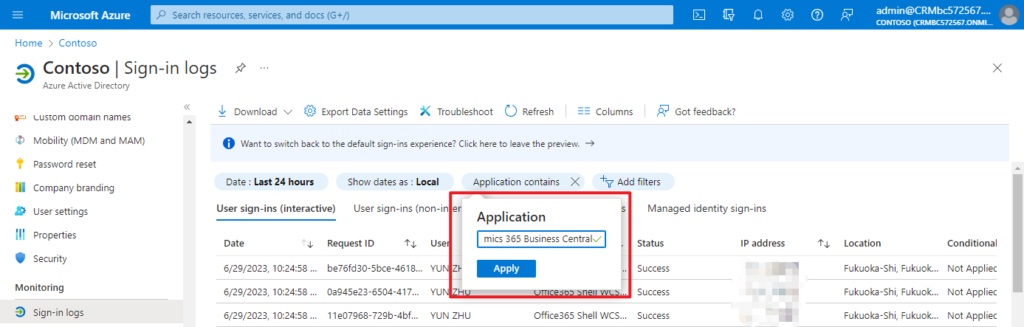
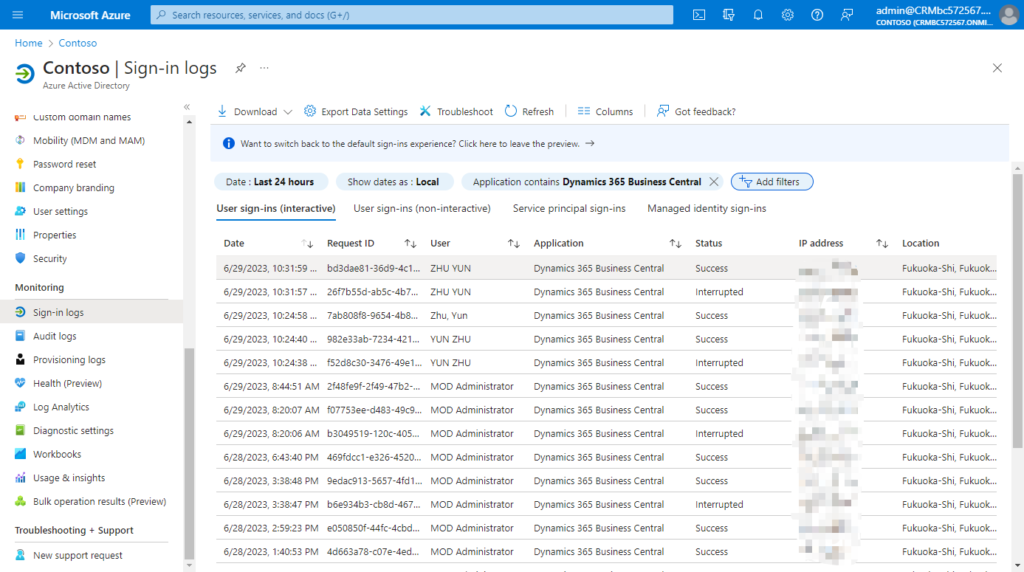
And you can customize the view using over 30 column options. Select Columns from the menu at the top of the log.
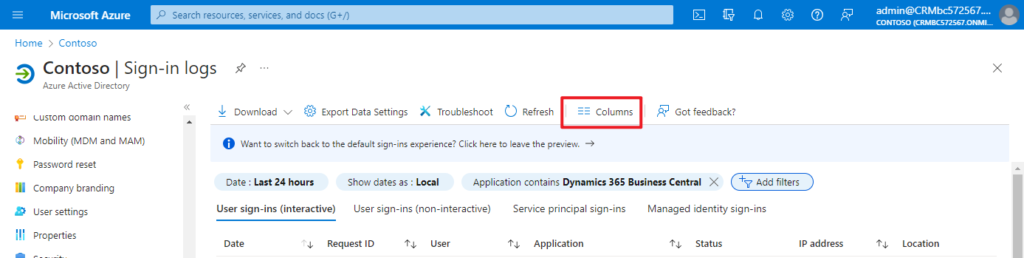
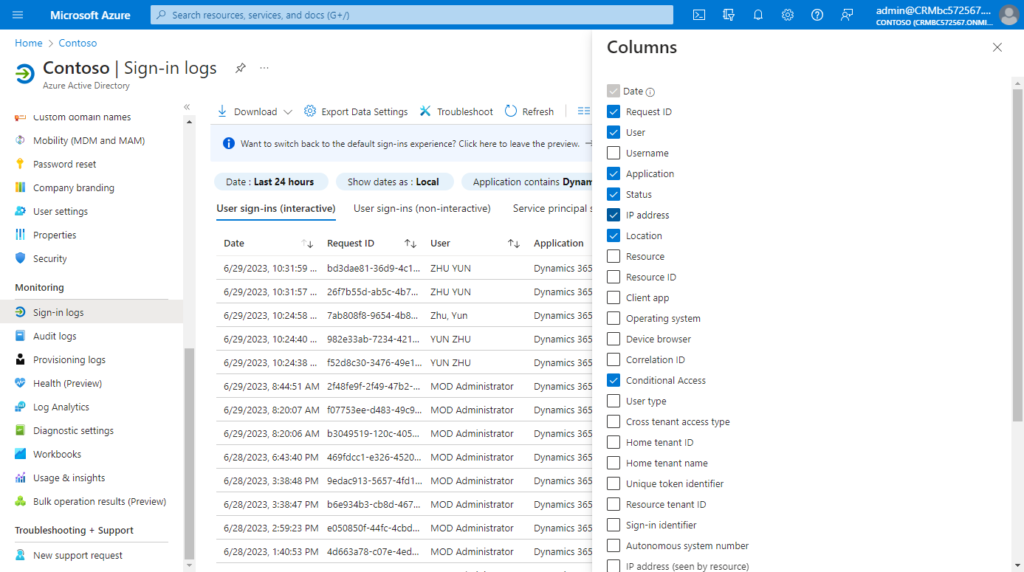
This way can not only see the login history of Business Central, but also other Microsoft Apps, but the disadvantage is that it cannot determine which environment is logged in.
PS:
1. You can always access your own sign-ins history at https://mysignins.microsoft.com
More details: Business Central (Microsoft 365) mini tips: How to access your own sign-ins history
2. You can find more details about Sign-in logs in Azure Active Directory in MS Learn (Docs).
3. If you want to track device usage in your organization, you can use Microsoft Endpoint Manager (formerly known as Intune) to manage your devices.
Finally, I would like to add two pieces of information.
1. Previously we could use the Table 2000000111 Session Event table to collect user login information, but now, this doesn’t look very accurate. If you are interested you can look into it.